Skip to main contentThe Ask step presents the user with a question and multiple-choice answers (actions).
Key Characteristics:
- Avatar Behaviour: The avatar pauses until the user selects one of the provided answer options (actions).
- Progression: The guide proceeds based on the action configured for the selected answer (e.g., proceed to next step, redirect, pause guide).
- Common Use Cases:
- Inviting the user to start a tour.
- Asking questions mid-guide to collect user data or feedback.
- Providing branching logic (e.g., “What do you want to learn about?”).
- Linking to external resources (Knowledge Center, booking links).
- Connecting different guides together.
Example: Starting the guide using Question in TheyDo (actions: first, Pause the Guide, then Proceed to Next)
Setup & Styling
The Ask step is configured in the right sidebar. First, specify the question text. Then, add actions (answer options) and configure their behavior.
Step Configuration
Configure the Ask step using the right sidebar:
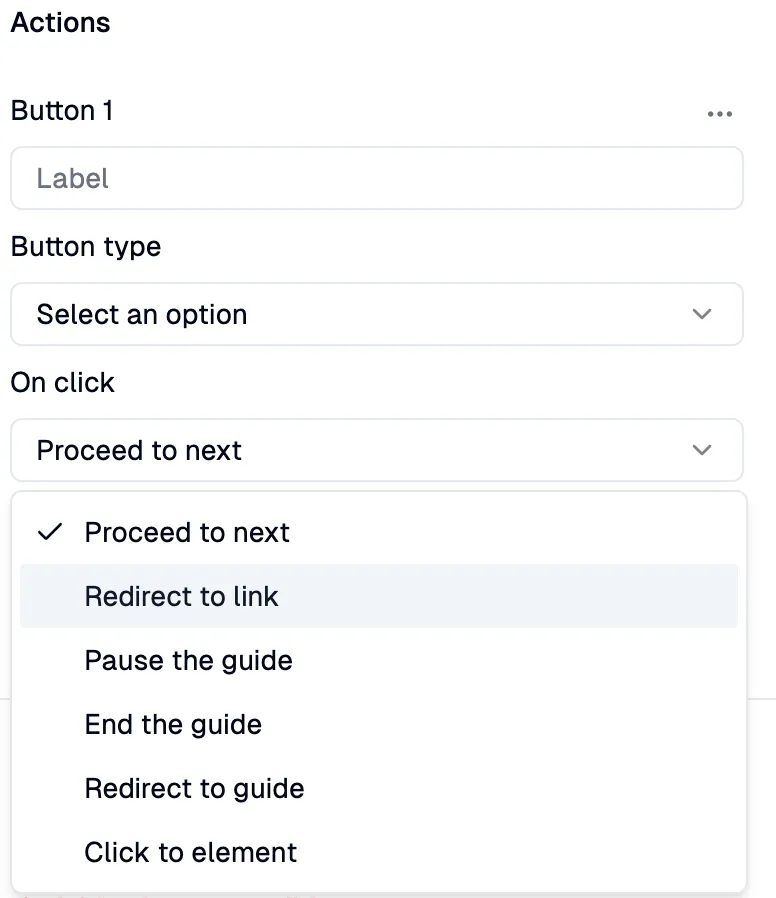 Button Type:
You can set the Button type for each action as primary (white) or secondary (dark with white border). Use the primary style to visually emphasize the desired or most common outcome.
Button Type:
You can set the Button type for each action as primary (white) or secondary (dark with white border). Use the primary style to visually emphasize the desired or most common outcome.
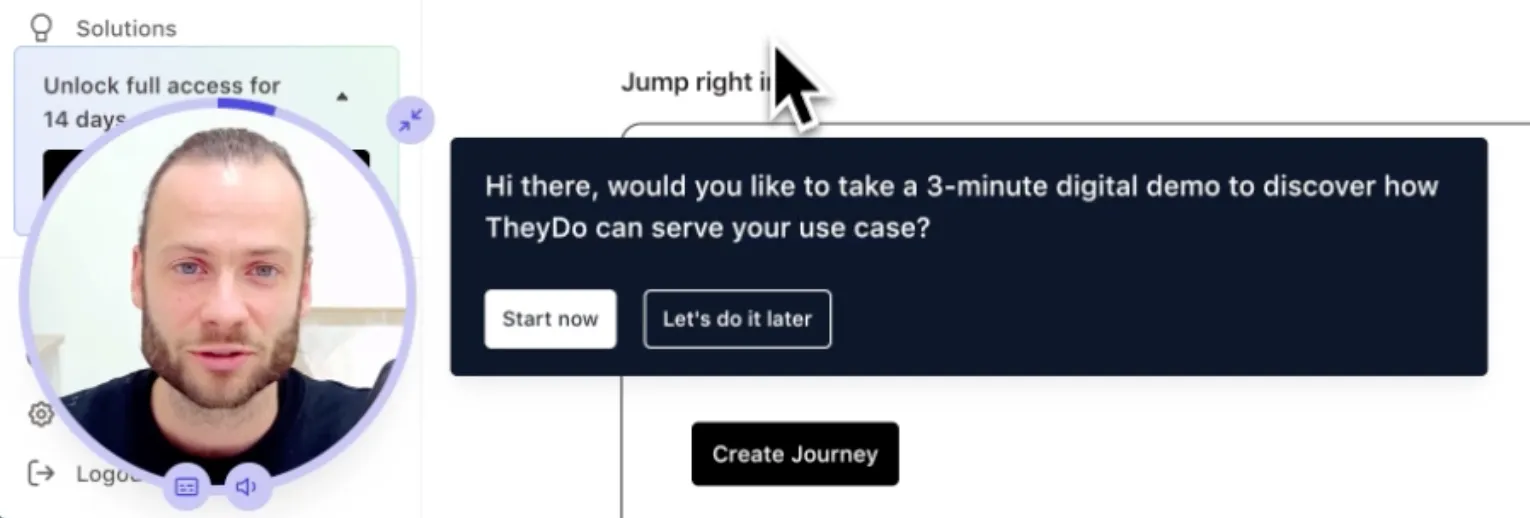 Available Actions (Behaviours):
There are 6 actions that can be triggered when a user clicks an answer option:
Available Actions (Behaviours):
There are 6 actions that can be triggered when a user clicks an answer option:
-
Proceed to next
The avatar continues to the next step in the current guide.
-
Redirect to link
The user is redirected to an external URL (e.g., Calendly, Knowledge Base article).
Configuration: Specify the URL and whether it opens in the same tab, new tab, or new window.
💡 URL format: Use a standard URL, e.g., https://pyne.ai/
-
Pause the guide
The avatar minimizes. The user can resume the guide later by clicking the minimized avatar.
-
End the guide
The avatar is completely dismissed. The user cannot easily resume the guide.
-
Redirect to the guide
A different, specified guide is started.
Configuration: Connect guides using the target Guide ID.
💡 Finding the Guide ID: The ID is the alphanumeric string in the guide’s
URL after /guides/. For https://dashboard.pyne.ai/guides/ce3eba58-37d1-4bb6-962d-c08955a0a3fb,
the ID is ce3eba58-37d1-4bb6-962d-c08955a0a3fb.
-
Click to element
The avatar simulates a click on a specified page element. No user action is required after selecting the answer.
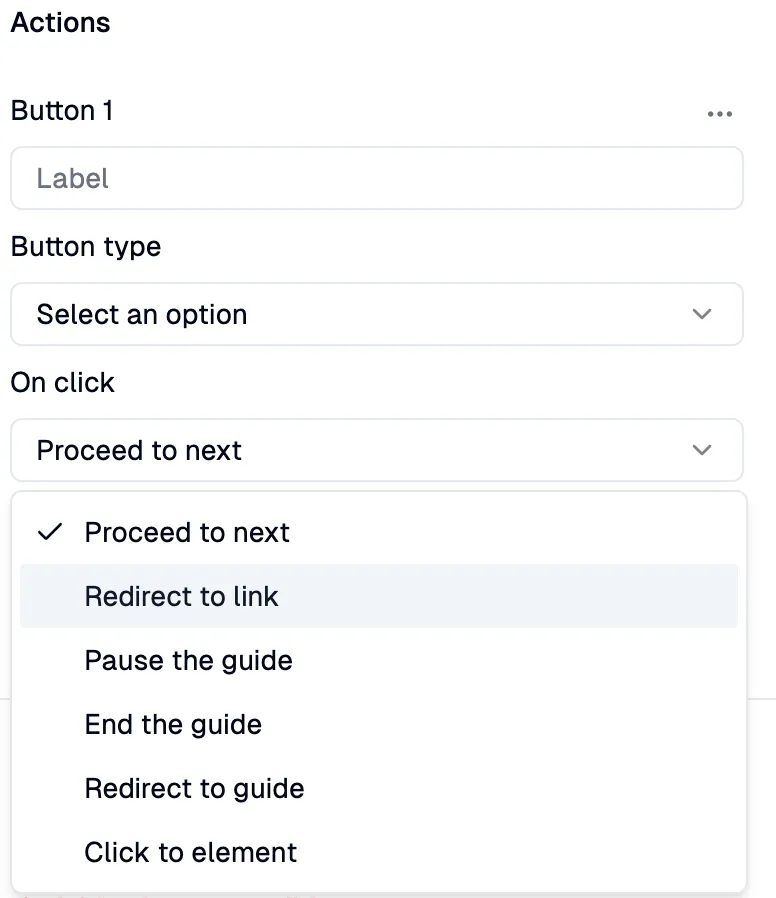 Button Type:
You can set the Button type for each action as primary (white) or secondary (dark with white border). Use the primary style to visually emphasize the desired or most common outcome.
Button Type:
You can set the Button type for each action as primary (white) or secondary (dark with white border). Use the primary style to visually emphasize the desired or most common outcome.
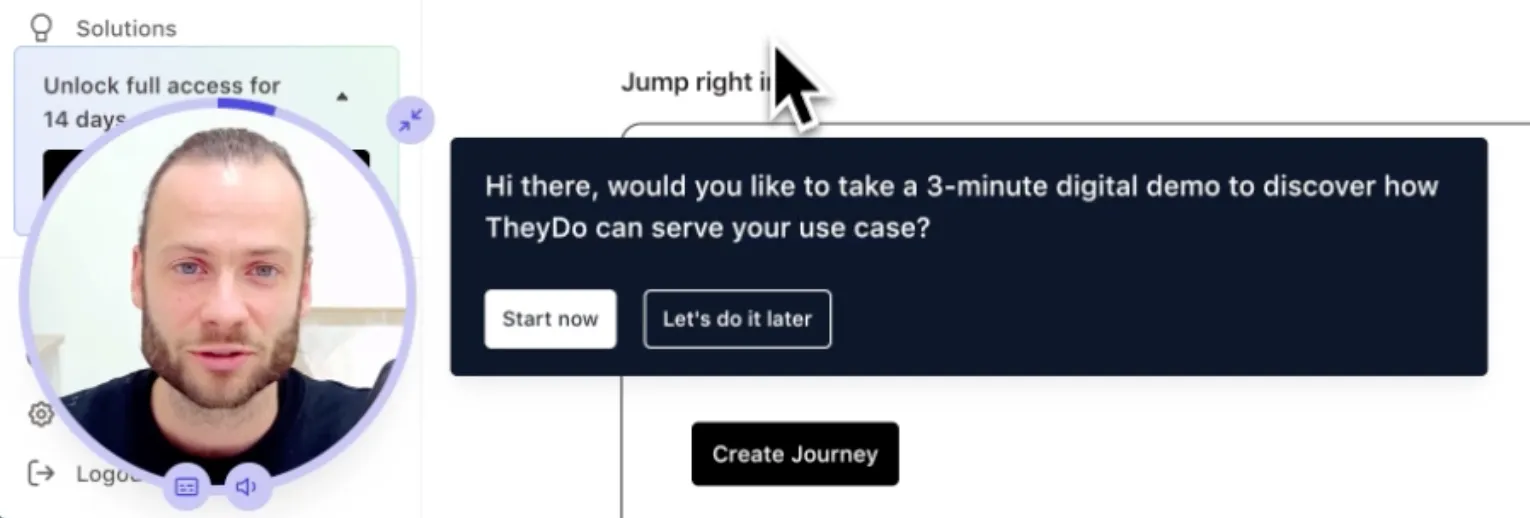 Available Actions (Behaviours):
There are 6 actions that can be triggered when a user clicks an answer option:
Available Actions (Behaviours):
There are 6 actions that can be triggered when a user clicks an answer option:

