Skip to main contentUse the User Click step (also known as User Action) to guide the user through your product and encourage them to perform a specific action.
Key Characteristics:
- Avatar Behaviour: Once the step is executed, the avatar pauses and waits for the user to complete the required action (e.g., clicking a button).
- Progression: The guide proceeds only after the user performs the action.
- Common Use Cases: Guiding a user to create a new project or explore different sections of your product.
Example: User Action in Scoro to guide the user through the platform (styling: Pulsing Border, Click)
Styling Options
User Click steps involve pointer actions which can have different animations, depending on the design of your product, storyline and your needs. The design is set up in the right side-bar of the step. →
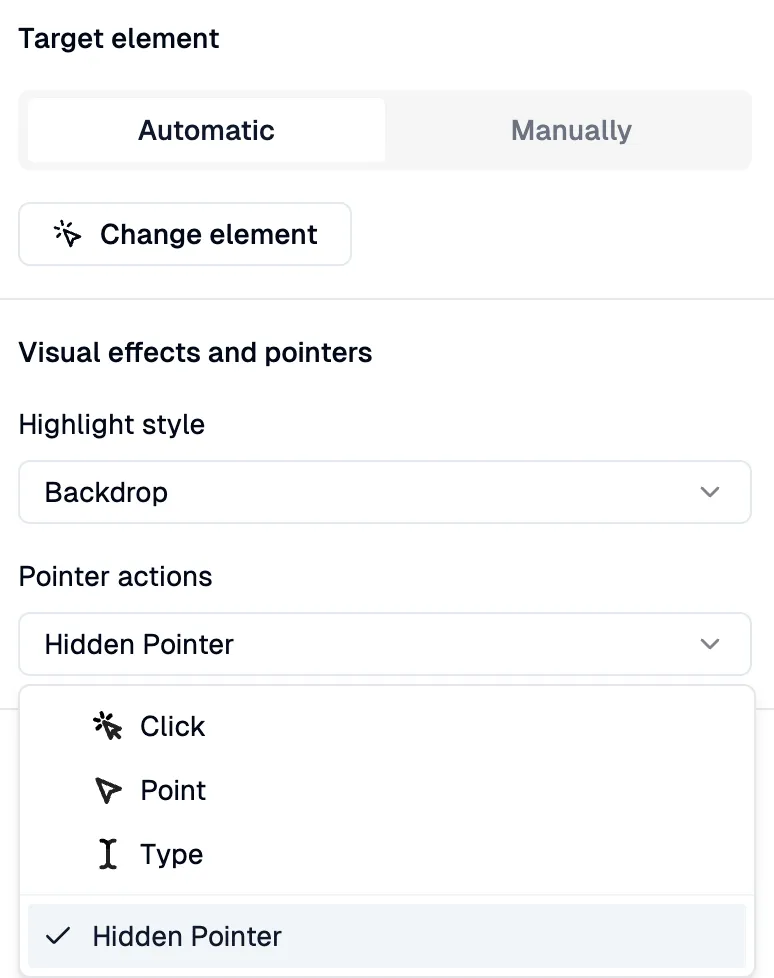 There are 4 designs for Pointer Action animations:
There are 4 designs for Pointer Action animations:
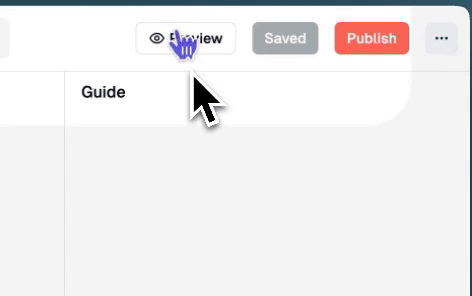 Shows an animated cursor performing a click action on the target element.
Shows an animated cursor performing a click action on the target element.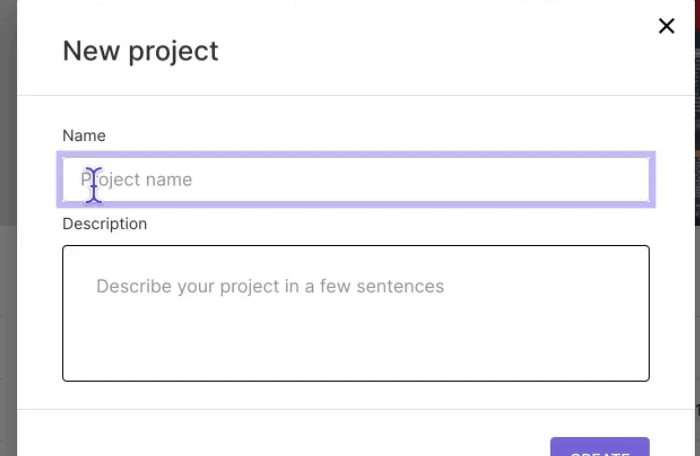 Displays an animated cursor with a blinking caret, simulating typing within
the target field.
Displays an animated cursor with a blinking caret, simulating typing within
the target field. An animated cursor points directly at the target element without clicking.
An animated cursor points directly at the target element without clicking.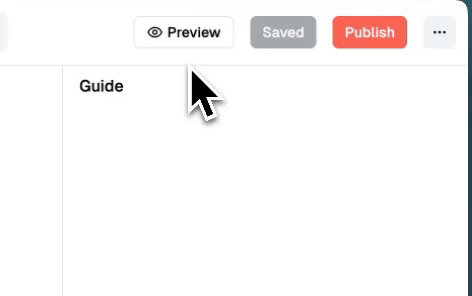 No pointer animation is shown; the element is simply highlighted or targeted
for the action.
No pointer animation is shown; the element is simply highlighted or targeted
for the action.
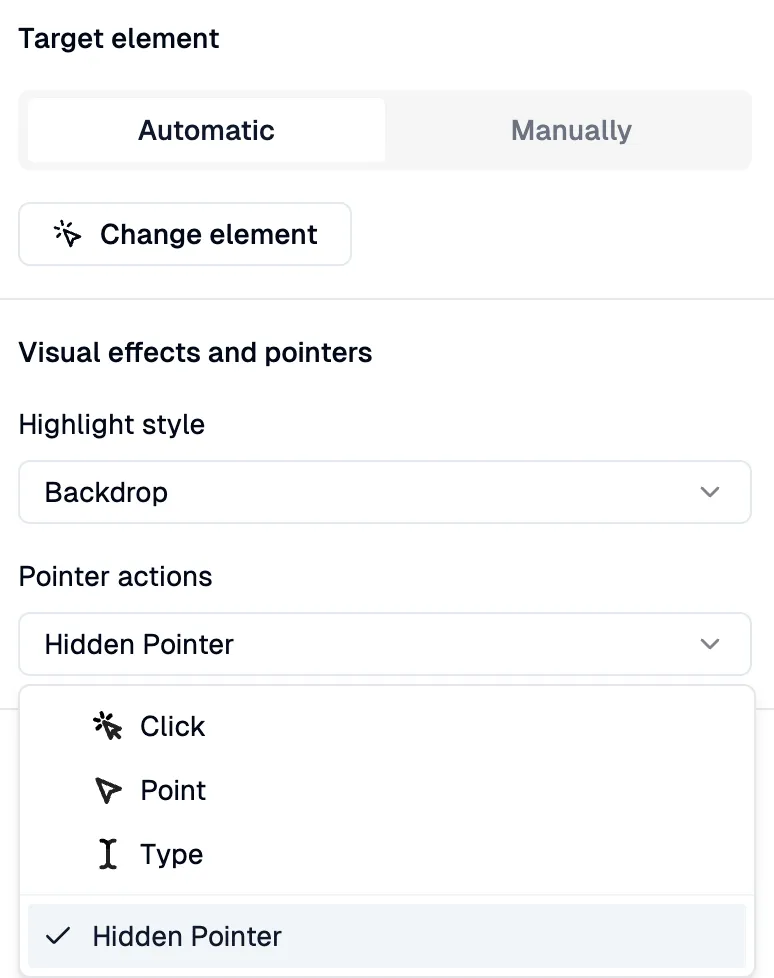 There are 4 designs for Pointer Action animations:
There are 4 designs for Pointer Action animations:
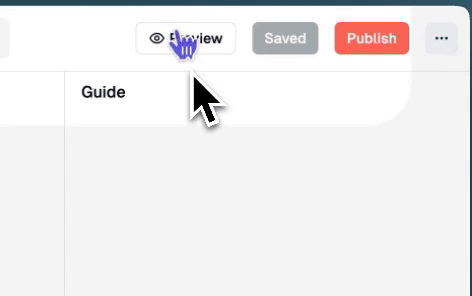 Shows an animated cursor performing a click action on the target element.
Shows an animated cursor performing a click action on the target element.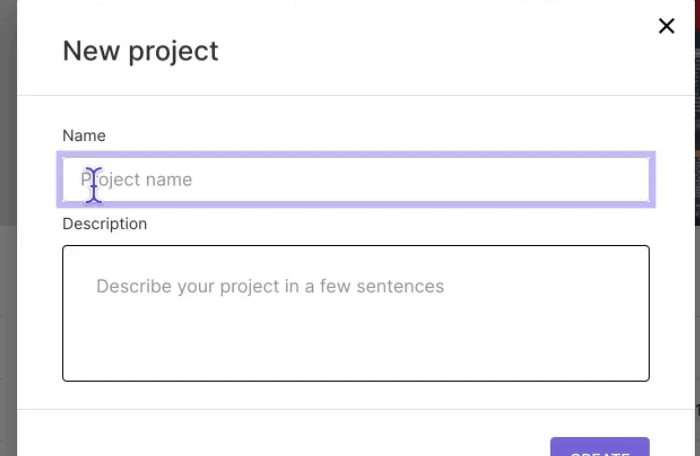 Displays an animated cursor with a blinking caret, simulating typing within
the target field.
Displays an animated cursor with a blinking caret, simulating typing within
the target field. An animated cursor points directly at the target element without clicking.
An animated cursor points directly at the target element without clicking.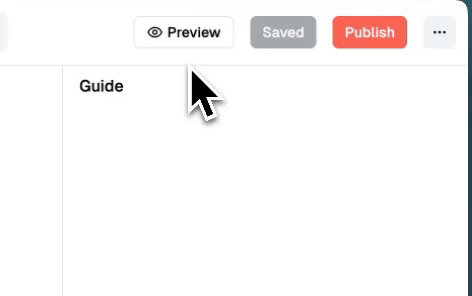 No pointer animation is shown; the element is simply highlighted or targeted
for the action.
No pointer animation is shown; the element is simply highlighted or targeted
for the action.
