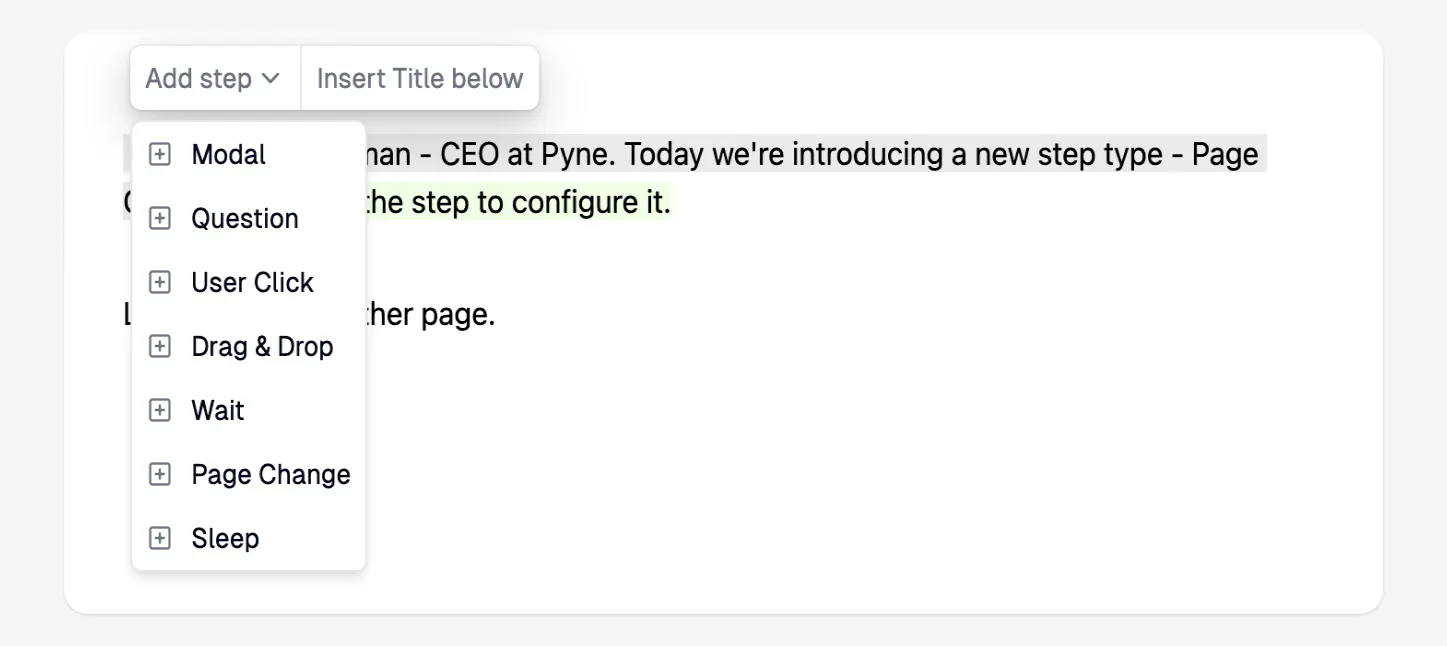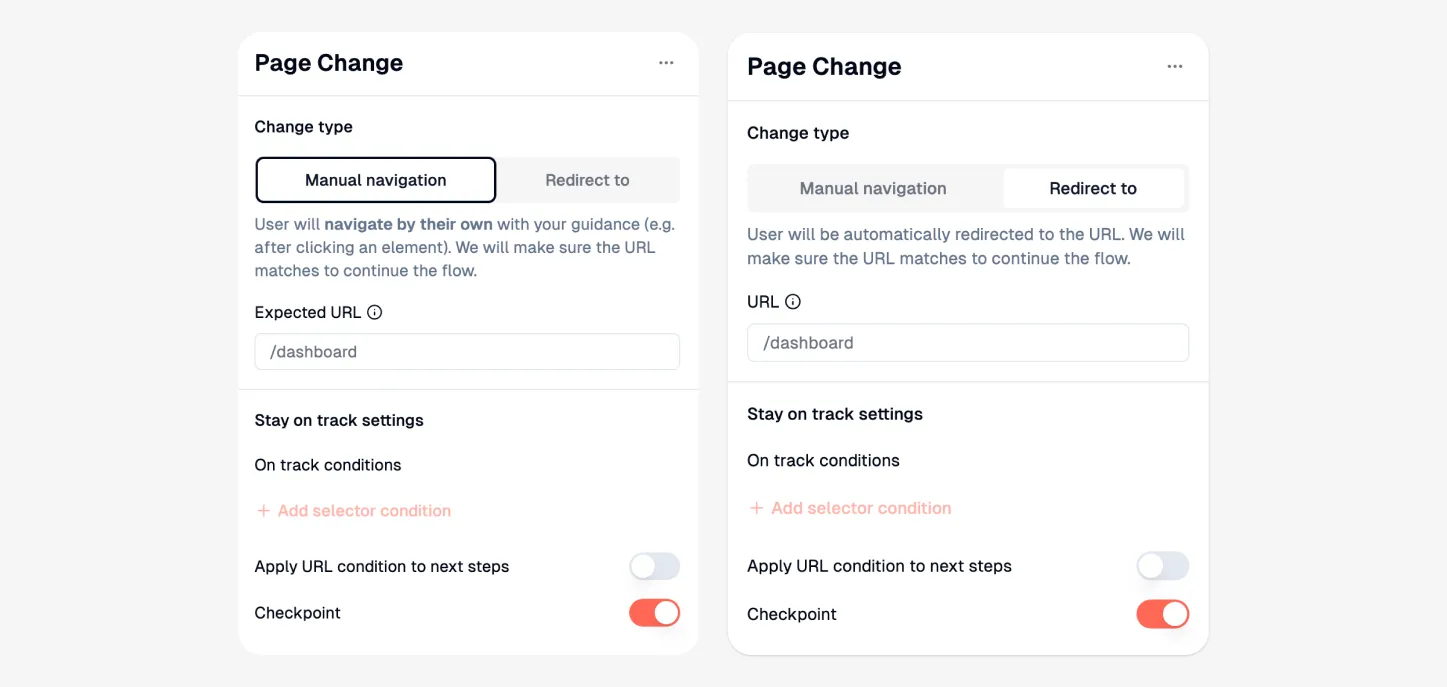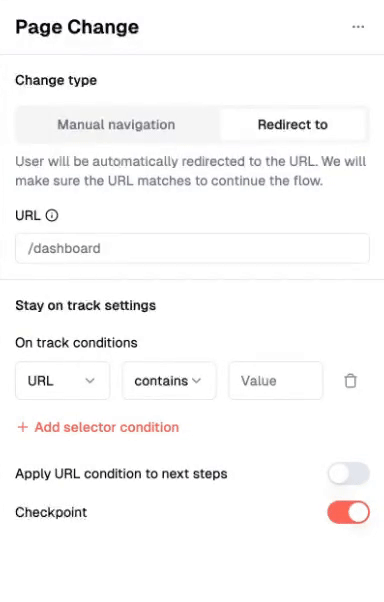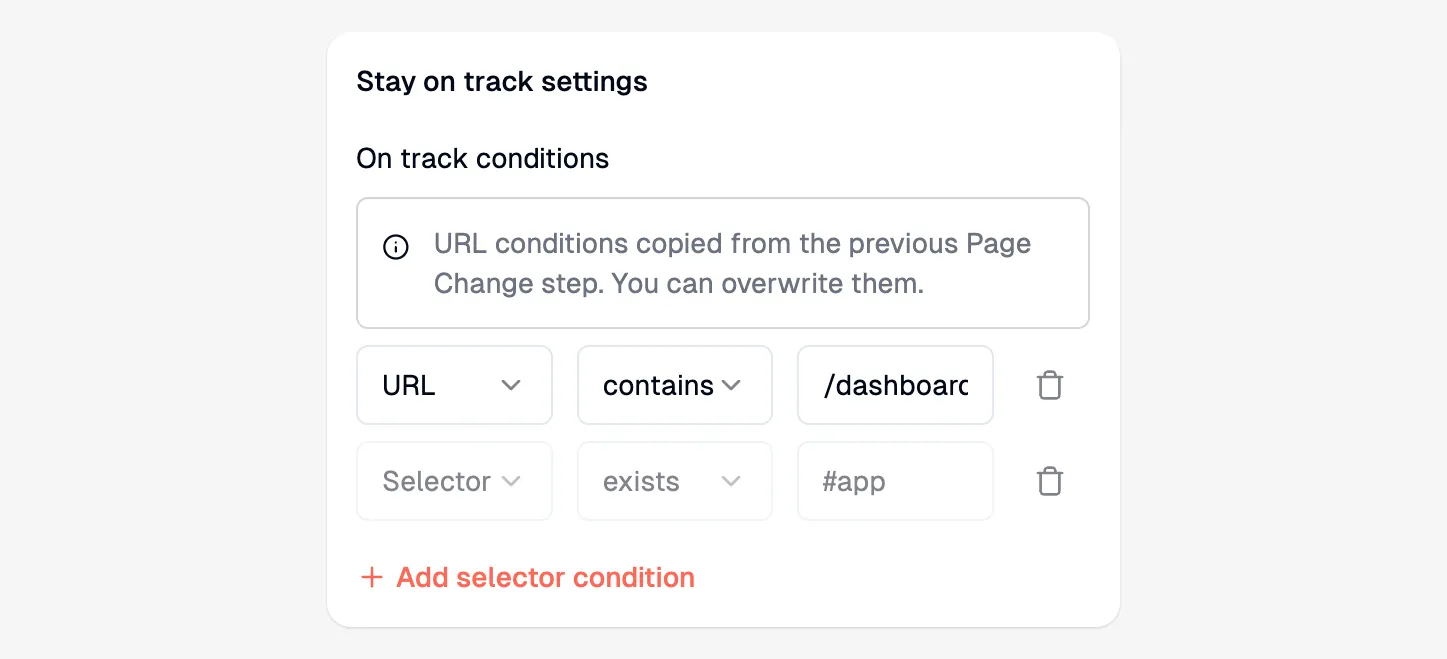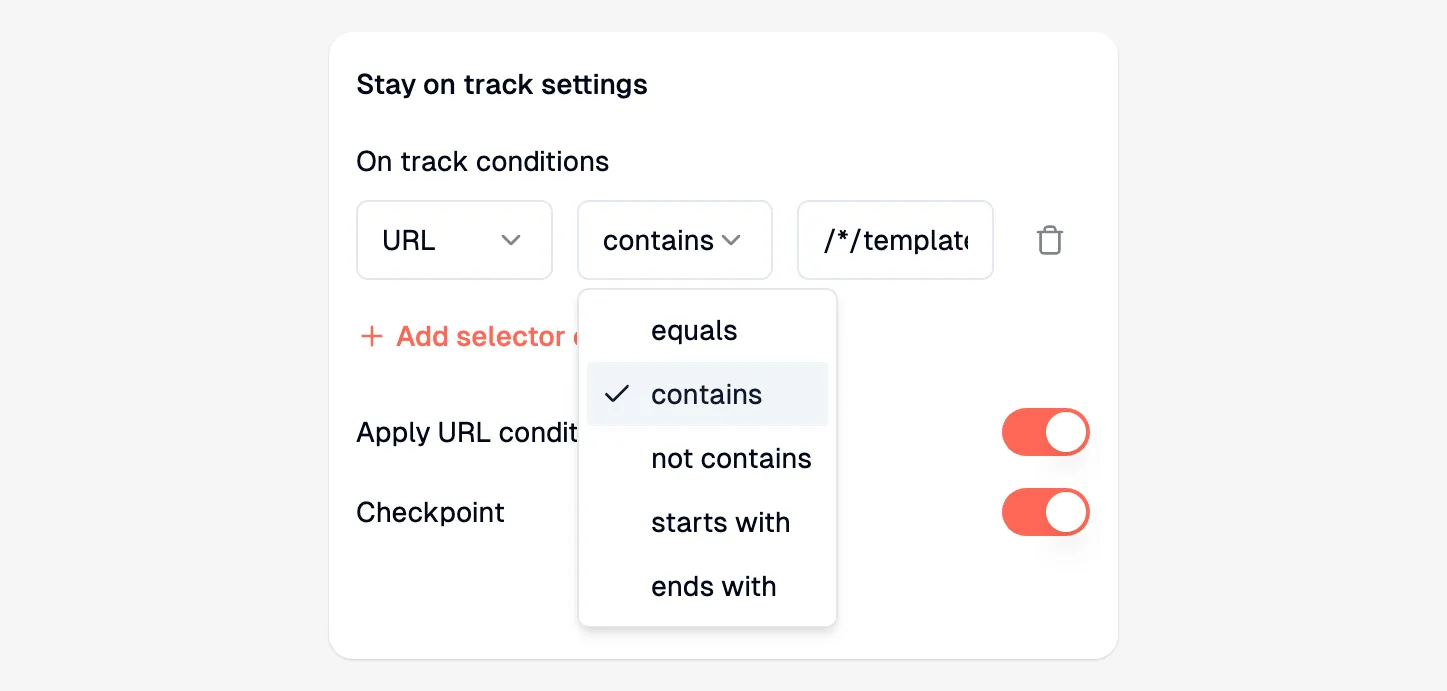Skip to main contentUse the Page Change step to manage transitions between different pages within a guide or multi-page flow.
Key Characteristics:
- Purpose: Defines the expected URL for guide steps and handles user navigation across different pages.
- Functionality:
- Ensures the guide appears on the correct page.
- Helps detect when users navigate off the intended path.
- Can automatically redirect users to the correct page.
- Sets the base URL for On-Track Conditions for subsequent steps.
- Placement: Recommended at the beginning of a guide and immediately after any user action that triggers a page navigation.
Why Use It?
Since Pyne guides overlay your application, users might navigate away from the guide’s intended path. Page Change steps allow Pyne to recognize the correct page for the guide and detect when the user has navigated elsewhere, enabling mechanisms like the “Wander-off” message.
When to Use It?
Use Page Change steps in both single-page and multi-page guides:
- At the beginning of every guide: Establishes the initial page URL.
- After any step that causes navigation: Ensures the guide follows the user to the new page correctly.
How it Works
-
Add the
Page Change step from the Add Step toolbar menu.
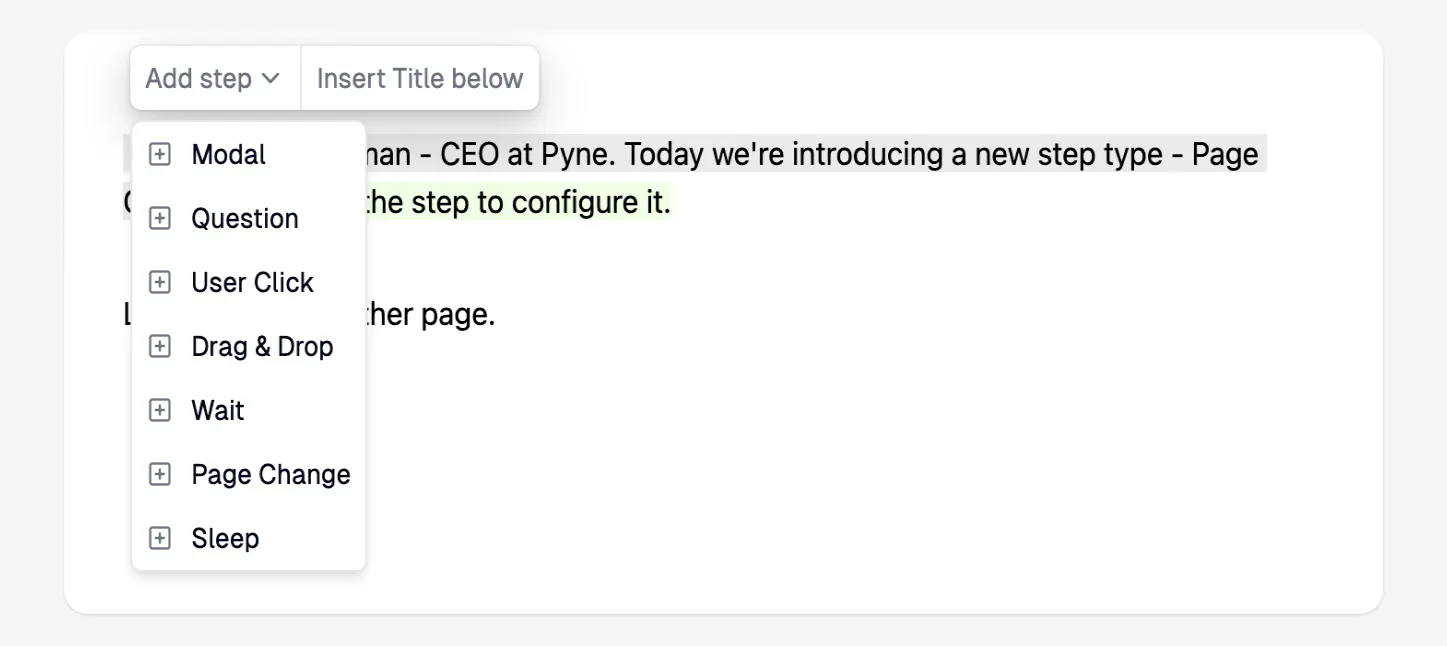
-
Configure the step in the right sidebar:
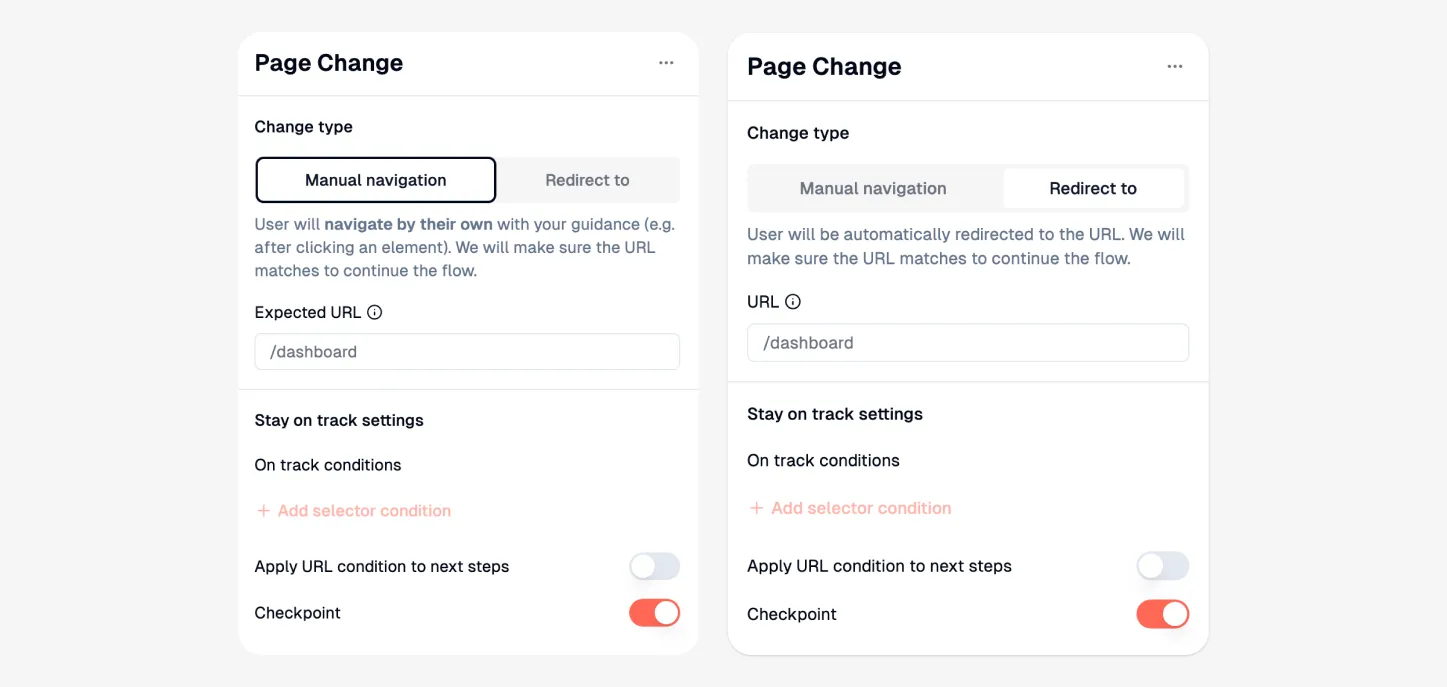
- Page Change Type:
- Manual Navigation: Choose this if the user navigates themselves (e.g., by clicking an element guided by a previous step). Pyne verifies the user lands on the expected URL.
- Redirect to: Choose this to automatically redirect the user to the specified URL. (Common when linking guides together).
ℹ️ Info: The Redirect to type replaces the older, separate ‘Redirect to’ step functionality.
- Define the URL: Specify the target URL path (see How to add the correct URL?). This sets the expected page for the following steps.
- On-track Conditions: The URL condition is automatically populated based on the defined URL. Refine if necessary (see What are on-track conditions?).
- Apply URL condition to next steps: Toggle this on to apply the same URL condition to subsequent steps automatically. You can still override the condition on individual steps later if needed (e.g., for modals).
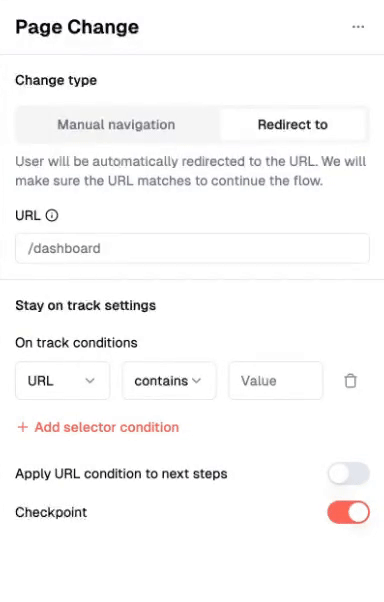
How to add the correct URL?
Enter the URL path starting from the first slash (/). Do not include the domain.
- Example: For
https://www.example.com/dashboard/settings, enter /dashboard/settings.
Handling Dynamic URLs
A dynamic URL changes based on user-specific details (e.g., user IDs, session IDs). Examples:
https://example.com/user/12345/profilehttps://example.com/project/abc/settings
To handle these, replace the dynamic part(s) with a wildcard (*).
- Example: For
https://www.example.com/dashboard/user_xyz987/tasks, enter /dashboard/*/tasks.
What are on-track conditions?
On-track conditions are rules ensuring users are on the correct path (correct page, expected elements visible) before a step executes or progress is saved.
Benefits:
- Validates Location: Confirms the guide runs on the intended page via URL matching.
- Prevents Errors: Detects when users navigate away, triggering fallbacks (e.g., ‘Wander-off’ message).
- Enables Checkpoints: Ensures progress is saved only at valid points in the flow.
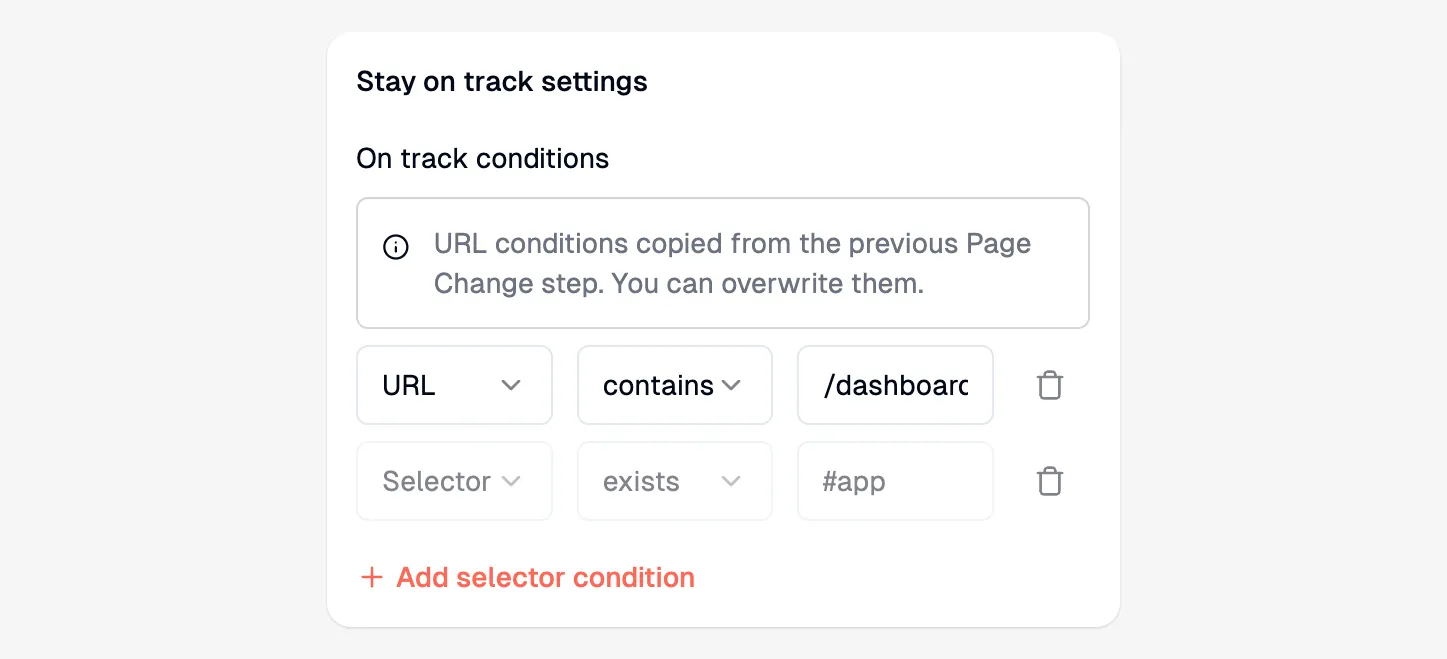
Refining URL On-Track Conditions
Review and adjust the automatically generated URL condition if needed:
- Dynamic URLs: Ensure wildcards (
*) are used correctly.
- Modals/Side Panels: Steps interacting with overlays might require different or no URL conditions.
- Condition Type: Choose the best match type (
contains, equals, startsWith, etc.).
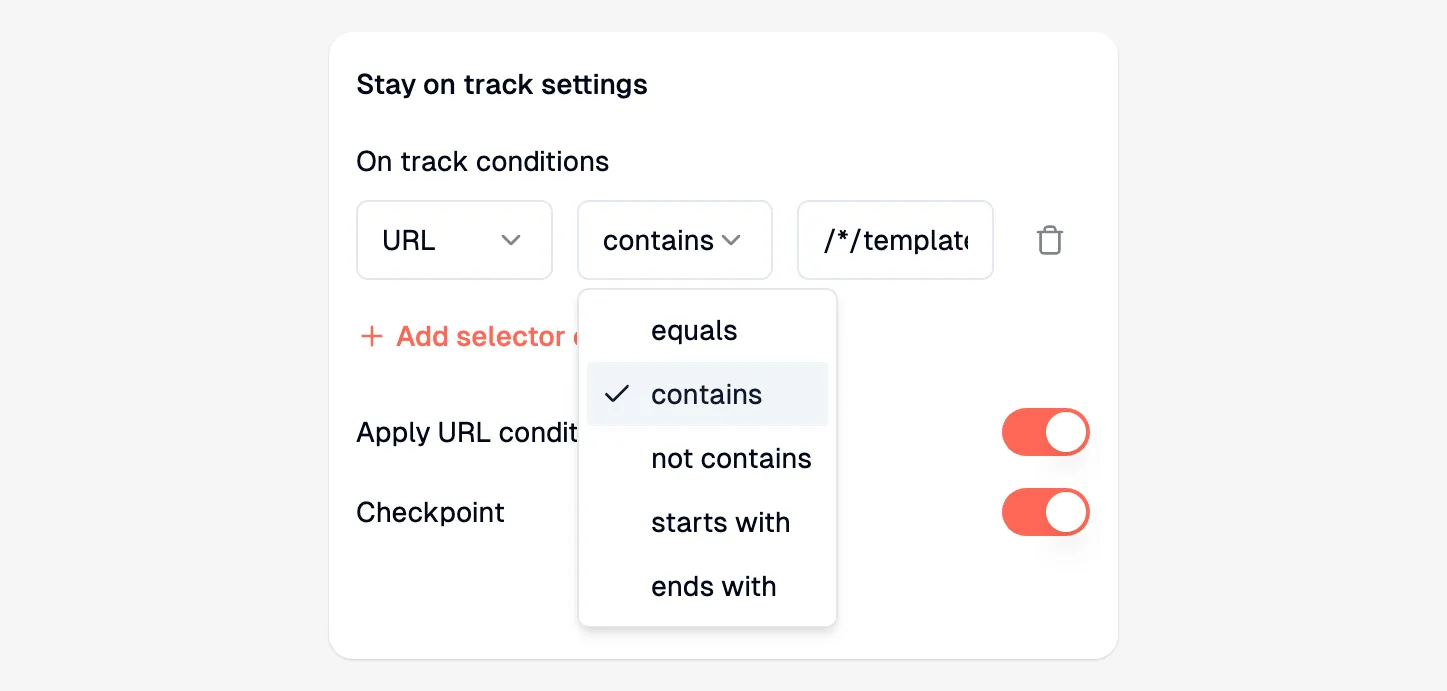
FAQ
Can I still use the old ‘Redirect to’ step?
The separate ‘Redirect to’ step is deprecated. Use the Page Change step with the ‘Redirect to’ type selected to achieve the same functionality. Older guides using the old step have been automatically updated.
How does Page Change interact with Targeting Rules?
Page Change steps work alongside targeting rules. If a guide’s ‘Where’ targeting rule already matches the URL defined in a ‘Redirect to’ Page Change step, the page will not unnecessarily reload.
Can I add Selector conditions to a Page Change step?
Yes, you can add additional Selector on-track conditions to a Page Change step (e.g., require an element to exist). However, only the URL condition set in the Page Change step is automatically applied to subsequent steps when the “Apply URL condition to next steps” toggle is enabled.